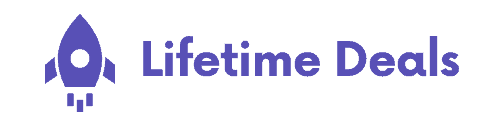PrestoPlayer Review
Most powerful and feature rich video player for wordpress
4 Mins Read | Updated on 11th Dec, 2021.
Video content is becoming increasingly important for all forms of content marketing because it gives people more access to content than ever before. Video helps your targeted audience to understand, and can increase the engagement on your social media channels and digital platforms, educate your viewers, and also allows you to reach them.
It is an extremely powerful medium that has the ability to engage consumers on a deeper level because viewers have become accustomed to consuming content on their mobile devices; and if your website doesn’t leverage mobile content, you are missing out on an important segment of the audience who has access to your website 24/7.
Videos are easy to share. You can post videos to social networks or embed them on your website, and it’s important to publish high-quality videos.
A study shows that users are much more likely to purchase a product/service when presented with the option to “watch a video” than if the product/service was simply listed in a “buy now” section.
The reason for this is that people are interested in seeing a quick example of how something will perform and by this can gain followers and potentially generate leads.
If your goal is to generate sales and leads for your product, then YouTube will do the trick. But for selling a video course, you need to have more control over the videos on your website.
Without a doubt, having video on your website is very important. Once your website has a video on it, it will benefit your video course as a whole, because you are providing your audience with something that will increase the value of your video course. Basically it will act as a demo video for your course.
Now, to embed videos to your website, you need to ensure your video quality so that it will look and play well on all devices.
If you use WordPress to create websites, and are wondering how to embed your YouTube videos into your WordPress websites, then this is the article for you. You’ll discover how to do it, and how to get the most exposure for your YouTube videos from your site.
You can simply use a WordPress video player plugin- Presto Player, for your olie videos. Whether you are running a course website or a niche affiliate website, this WordPress plugin has everything you need.
In this article, we’re going to talk about the importance of having video content on your website, the reason behind adding videos to your website, and how to add video content to your WordPress website without using any coding, and more importantly, how to use your videos for a better conversion rate.
This blog article is a complete review on the PrestoPlayer. It gives you a detailed walk-through
What is a Presto Player?
If you are looking for a solution that gives you the power to publish videos on any device without compromising on your brand or quality, the PrestoPlayer is the perfect plugin for you.
The PrestoPlayer WordPress plugin is developed by Prestomade(Andre Gagnon and WPCrafter.com), they are very popular in the WordPress arena.
PrestoPlayer works like a charm. For branding your videocourses/products, PrestoPlayer is one of the most powerful and well-established WordPress video player plugins that lets you add and use your videos on your website without any technical knowledge and in the best possible quality. It lets you add video content on your blog, website or landing page with ease.
PrestoPlayer embeds secure videos with fast performance and it is also integrated with analytics and lots of marketing features. It has multiple features that let you manage all the video content on your site, easily and efficiently. The plugin integrates with all major social networks, Google Analytics, Facebook, YouTube, Twitter.
PrestoPlayer is Perfect for
- Course Creators
- Coaches/trainers
- Personal brands
- Niche Sites
- Startups
- Local businesses
- All WordPress websites with videos.
Pros & Cons of PrestoPlayer
PROS
-
It is easy to install and setup the plugin on your WordPress site.
-
The plugin is easy to use. You can add videos from any popular content sharing platform such as YouTube, Facebook or Twitter and it also allows you to share those videos through social media.
-
You can also edit the video player settings and change your video sizes. You can easily add different video formats and sizes of videos as well.
-
The PrestoPlayer plugin is very efficient and reliable. You can use the plugin for a long time without facing any issues.
-
You can easily create multiple players and add as many videos as you want from multiple sources.
-
You can add video thumbnails, embed videos and customize the layout according to your needs. You can also add a custom background image.
-
Optimized HTML5 Output : The video player on your WordPress website is fully optimized for use in any device and screen size. You do not need to worry about your viewers having to download any plugins or extensions because PrestoPlayer does that for you.
-
The price of the PrestoPlayer plugin is quite high but the package comes with a lifetime deal offer. You will not need to pay more than $399 to get the whole package.
-
You do not have to worry about the plugins update, because it is updated with new versions along with other WordPress plugins.
CONS
-
As prestoPlayer is a new product, it has bugs
-
Limited Documentation
-
It is not a fully featured tool.
-
Limited support for page builders
PrestoPlayer Review
There are many other alternatives of PrestoPlayer such as:
- Wistia
- Bunny Stream
- Vimeo
Let's compare PrestoPlayer with one of the alternative tool
PrestoPlayer vs Wistia vs Bunny Stream vs Vimeo
| Criteria | Presto Player | Wistia | Bunny Stream |
|---|---|---|---|
| Video Hosting | Self hosted, YouTube, Vimeo and even bunny.net | Self Hosting | Only at Bunny.net |
| Features | ● Overlay ● Bulk Uploading ● Captions ● Analytics ● Social Sharing ● Video editing ● Muted Autoplay ● Custom player presets ● Player controls ● Gutenberg block | ● Overlay ● Bulk Uploading ● Captions ● Analytics ● Social Sharing ● Video editing ● Muted Autoplay ● Custom player presets ● Player controls ● Gutenberg block | ● Overlay ● Bulk Uploading ● Captions ● Analytics ● Social Sharing ● Video editing ● Muted Autoplay ● Custom player presets ● Player controls ● Gutenberg block |
| Managing videos | In the WordPress Website | In the WordPress Website | In the Bunny.net Interface |
| WordPress Plugin | It has a WordPress Plugin | Wistia also has a WordPress Plugin | Bunny Stream does not have WordPress Plugin |
| Cost | The pricing plan of PrestoPlayer is available for: Free Starter plan: $49/year Pro plan: $99/year | The pricing plan of PrestoPlayer is available for: Free Pro plan: $99/year Advanced plan | You will need to pay for what you use minimum $1/month |
| Refund | If you are not satisfied with the Presto Player purchase then you can opt for a complete refund within 30 days of the purchase. | There is no such policy or guarantee provided by Wistia. | Bunny stream provides a 3 days money back guarantee and refund policy |
| Lifetime deal | PrestoPlayer WordPress plugin offers lifetime deal at $399/lifetime on AppSumo | Wistia offers lifetime deal at $594/lifetime on AppSumo | Bunny Stream does not offer any lifetime deal. |
UI & UX of PrestoPlayer
The plugin is simple to install and it has a clean, modern UI design and provides a fullscreen view for your embedded YouTube videos. No Hassle Adding videos to your website is not a tedious process.
It is very easy to use, and there are no special requirements for using the plugin. It requires only a few clicks and you can get it set up in a few minutes. You don’t have to do anything extra to get the plugin to work. All you have to do is download the plugin and upload it to your WordPress website.
As it is a responsive WordPress plugin, it will look great on any screen size. Easy To Use The interface is user-friendly and easy to understand
It requires only a few clicks and you can get it set up in a few minutes. You don’t have to do anything extra to get the plugin to work. All you have to do is download the plugin and upload it to your WordPress website. It works across all devices such as desktops, laptops, smartphones, tablets, etc.
Good User-friendly interface.
Easy to Understand and use.
Free trial available
Always up to date
Question finder from Reddit, Quora, and Google is a very nice feature
RoadMap of PrestoPlayer
In the future the PrestoPlayer will be a great choice for many content creators to add YouTube videos and Vimeo videos on their WordPress website. The plugin is currently compatible with WordPress
The PrestoPlayer developing team is determined to polish this tool even more. they are planning to include few features like
- Integrating more page builders like Oxygen Builder, Divi Builder, Beaver Builder
- Integration video hosting sites like Amazon S3
- Video caption search
- After video search
- Username overlay
- Integrating with more plugins like Lifter LMS, WPFusion
- Integrating with other WP themes.
A quick tutorial:
how to install and add a video on PrestoPlayer
For those who have started a WordPress website and do not have a WordPress PrestoPlayer plugin installed on their site, then I highly suggest you do so. Once you have installed the plugin on your site, you can simply add a video to your website in minutes.
- First things first, you need to install a WordPress Video Player plugin on your WordPress website.
- This plugin can be installed on a fresh install of WordPress, or you can add it to an existing site. You do not have to download the plugin, you just install it by clicking the “Add New” button on your WordPress dashboard.
Now, once the plugin is installed, you will need to create an account for your website with PrestoPlayer.
To add a youtube video to your website,
- Go to the WordPress dashboard of your website then click on the click on the Add Media button at the top right corner of the screen on your WordPress dashboard.
- When you open the Install Plugins section, find the YouTube Video Plugin and click to install it. The plugin will automatically search for your YouTube channel name and if you do not have one already, the plugin will create one for you.
- Once the plugin is installed, you will be redirected to your dashboard, and the plugin settings are found under the More tab.
Setup Your Video Player Settings
Once the plugin has been installed, the first thing that you need to do is set up your YouTube video player settings.
In the video player settings, you have a chance to add videos from a number of different sources; you can add from YouTube, Facebook, Twitter or Google+. You can add as many videos as you want, it depends on your plan.
PrestoPlayer Review : Features
For branding your videocourses/products, PrestoPlayer is one of the most powerful and well-established WordPress video player plugins that lets you add and use your videos on your website without any technical knowledge and in the best possible quality.
The PrestoPlayer WordPress plugin allows you to take advantage of the various features and options offered by the PrestoPlayer player without having to use any third party plugins. The features of PrestoPlayer are reviewed below:
Add/Remove Videos :
Adding videos on your WordPress website is very easy with PrestoPlayer, because you can add video content with just a few clicks. To add videos from a video hosting website like YouTube, Vimeo, Dailymotion, Facebook, Instagram, Twitter, and even your own website.
Embed Video :
You can embed videos directly from your WordPress dashboard or any page on your site. It lets you embed the videos directly from your WordPress dashboard. You can even embed the videos from a post or page in a custom size.
Social Media Integration :
With the use of the PrestoPlayer WordPress plugin, you can embed your video on all major social media channels. You can get to share the videos directly from the PrestoPlayer WordPress plugin.
Sticky videos:
The PrestoPlayer plugin has a built-in sticky feature that you can use on your WordPress site. It automatically displays the video on your site for the duration of time that you have set on your website settings.
If you want to place your video on top of your website, then the sticky feature of PrestoPlayer will help you out in every possible way.
You can use the sticky feature to add your video to the sidebar, footer, navigation, and even to the content area of your website.
Adding Captions to your videos:
Adding captions to your videos is one of the most important features. The plugin also lets you add captions to your videos.
When you add a video, you can click on the Add caption button. You will see the text box where you can type in the description of the video. It helps you to better communicate with your audience.
Customization :
When you add videos with PrestoPlayer, you can easily customize the player settings. You can control the appearance, position, and you can add/remove specific videos that are on your WordPress website.
You can choose from a variety of layouts, backgrounds, colors, fonts, and other useful customization options.
You can overlay text over the video that plays on your website. This text will appear above the video when it starts to play.
You can also overlay your videos with an image background using the PrestoPlayer WordPress plugin. It lets you place the video over any image on your site without disturbing the original images.
The image size and resolution are automatically updated when you change the video and also change the screen size. The video will automatically adjust to fit the image.
The overlay type – You can choose from the following options in the video player settings to customize the overlay:
Cover
play
Pause
Go Back
Shortcode for the embed code:
With the use of the PrestoPlayer plugin, you can easily embed the video on any page or post. It makes the embedding process easier and convenient.
Speed Control:
When you add videos to your WordPress website, they might sometimes lag and play very slowly, which is really not good for SEO purposes. In that case, the speed control feature of PrestoPlayer can be very helpful.
The Lazy load feature of this plugin lets you customize the speed of the videos according to your website’s bandwidth. It allows you to add a slider that lets you increase or decrease the video’s speed.
To set a specific speed for your video on your site, you just need to add a specific meta-data in your WordPress website and then choose which speed will be played. You can also select the auto mode if your video doesn’t have any specified speed.
Control Player Volume:
You can control the volume of the video by changing the volume setting using the settings page of the PrestoPlayer plugin.
Video Analytics
PrestoPlayer gives you the analytics data for the videos that you have embedded on your WordPress website.
The PrestoPlayer plugin has built-in analytics that you can use to monitor the performance of the videos that are embedded on your site. You can easily track the performance of the videos by looking at the stats page of the plugin.
It lets you see the page view, duration, location, device information, and the screen resolution. It also lets you know the most played videos, top countries and regions, most viewed videos, and most viewed pages.
With the use of the stats feature, you will get to know about the traffic and conversion rates of your videos. The data will be stored locally in your WordPress dashboard and then sent to Google Analytics at regular intervals.
Elementor Widget:
When you install the PrestoPlayer plugin, it comes with a handy Elementor widget that lets you add your video to any section of your WordPress website quickly and easily.
Gutenberg Block:
This Gutenberg block has 3 blocks within. One for Vimeo, one for self-hosted videos, and another one for YouTube videos.
If you are willing to add a Self-hosted video to your website. you can select the Presto Player block and you will get an interface to pick your videos.
If you want a YouTube or Vimeo video on your page then you can click on the Video URL and enter the link accordingly.
Timestamp:
You can control the timestamps for each video separately, using the settings of the plugin. This lets you set different times for each video on your site without having to set the time for every video individually.
The timestamps also appear below the embedded player and above the video when it starts to play. You can change the timestamps color by changing the color of the time stamps in the settings page of the plugin.
Muted AutoPlay
The AutoPlay of videos on your website increases the conversion rate of your website, but the autoplay of a video on the page may annoy the viewers as the sound pops on unexpectedly.
The mute feature of the PrestoPlayer allows you to make the autoplay disabled for the videos. If you want to use the muted auto-play feature, just select the “muted” option in the settings page of the plugin.
Then, when you want to use the muted auto-play feature, choose the option “Auto Play,” and then select the “muted” option. If they hit the play button on the video then the video plays right from the beginning with the audio.
Call-to-action
PrestoPlayer has a built-in call to action (CTA) button that will take your visitors to a specific location of your website when they click on the button. You can add a CTA button at the bottom, or middle of the player if you want to encourage your users to click on it.
This can help you to increase the conversions of your website. For Example: you can keep a default email gateway anywhere on your video, you can also add action bars below the video with a call to action button.
Who should buy PrestoPlayer
Sales Team
Digital product sellers
Business owners
Freelancers
Anyone who wants the information or ideas based on the keywords
PrestoPlayer Pricing
The PrestoPlayer WordPress plugin comes in three flavours, free, starter, and pro. PrestoPlayer WordPress plugin free version has limited features and that is all you need to get started with, but if you want to add more features, you can upgrade your plugin.
The pricing plan of PrestoPlayer is available for:
Starter plan: $49/year
Pro plan: $99/year
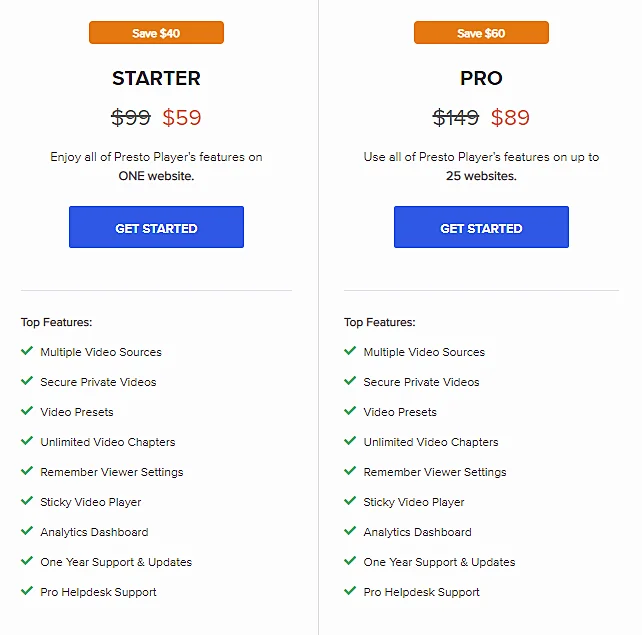
PrestoPlayer WordPress plugin paid versions offers everything you need to create a successful video player on your WordPress site.
The paid WordPress plugin has a ton of features like multiple video players, custom player sizes, different video formats, responsive video player, social media sharing and much more.
The premium version is quite expensive, however it is worth every penny if you want to manage the whole content on your website with ease. It has all the features and tools you need to make your content go viral.
You have a 60 day money back guarantee and you can easily cancel your subscription and get a refund anytime.
PrestoPlayer Pricing Plan : Lifetime deal
PrestoPlayer WordPress plugin pricing plan lifetime deals allow you to have all the features forever. You are getting the complete package with all features and tools that you need to manage your content and video player on your site for a price of $399!
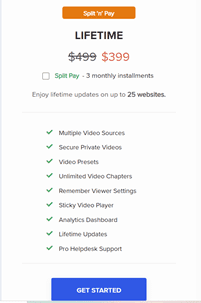
The prestoplayer allows you to pay the lifetime deal price in 3 splits,i.e…, you can pay $399 in 3 installments which is a very comforting chance to pay.
FAQ’s
PrestoPlayer is one of the most powerful and well-established WordPress video player plugins that lets you add and use your videos on your website without any technical knowledge and in the best possible quality. It lets you add video content on your blog, website or landing page with ease.
- Supports Youtube video, Vimeo, and self hosting videos
- Add videos to the player with ease
- Add videos to the player by uploading from the media library or URL
- Playlist support
- Add links to videos
- Add image, title and description
- Support for all major browsers including IE6, 7, 8 and 9
- Add video to page and category
- Add video to post
- Customizable options
The Html -5 feature of WordPress Plugin will make sure your WordPress website is fully optimized for use in any device and screen size.
The pricing plan of PrestoPlayer is available for:
Free
Starter plan: $49/year
Pro plan: $99/year
The Presto Player WordPress plugin offers a lifetime deal at $399/lifetime on their website.
If you are not satisfied with the Presto Player purchase then you can opt for a complete refund within 30 days of the purchase.
Final Verdict
As the digital landscape is changing at a rate of knots, a video plays a crucial role in every marketing strategy. A good video player allows you to add videos to your site, create a channel for your audience and build a relationship with them.
PrestoPlayer offers the best WordPress plugin on the market and has all the features you need to get started with a video player on your WordPress site.
If you are already using the platform, you can add a YouTube video to your site without much trouble. PrestoPlayer comes with all the features and tools you need to create a successful video player on your WordPress site, even though it costs money.
If you’re looking to take your website’s video content to the next level, then this is the plugin for you.
PrestoPlayer is a clean, easy-to-use, and feature-rich plugin that allows you to embed your YouTube and Vimeo videos on your website. You can install the plugin on your website in just a few clicks.
It also has some cool features such as call to action button, muted auto-play and more. They are providing lifetime support as the actual pricing plans are little expensive to afford.
So, I feel this WordPress plugin can be a game changer for your marketing purposes. It is flexible to use and you can easily save money with the lifetime deal.